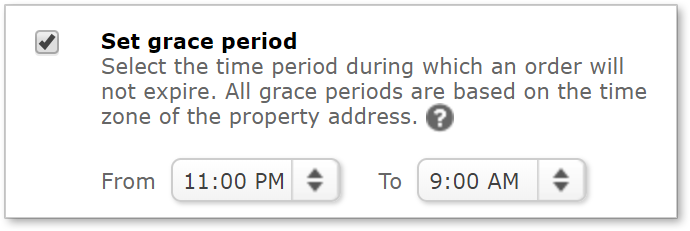Our latest update (released April 16th) completely changes the way orders expire. It gives you the option to set your own custom grace periods during which orders won't expire, and calculates the expiration time based on the subject address' time zone. Read on to see how this makes order expiration times more transparent and gives you better control. You can also sign up for our next Preflight where we’ll discuss these changes in detail during the live session.
Customize your grace period
Before this update, grace periods were static, starting at 11PM and ending at 8AM, and included all weekends and federal holidays. Importantly, they were always calculated and displayed in Central time, and orders expired immediately when the grace period ended at 8AM CT.
We heard you—and agreed—there's a better way.
Going forward, you'll have much more control over your grace period. First off, you'll be able to set your own grace period which will be used as the default for all orders. You can control this in the Ordering options section of your Vendor Selection Settings. There, you can now check Set grace period and use the dropdowns to select your own start and end times, or leave the (new) default at 11PM - 9AM.
Keep in mind, these times will be local for the subject property because the subject address will determine the time zone. In addition, weekends and federal holidays will still automatically be included when calculating your default grace period, so orders won't expire during those times either.
There are some details to keep in mind about orders that would normally expire during your grace period. First off, when an order expires during the grace period, the hours affected by that grace period will be added to the expiration time on the next business day. For example, if your grace period is 11PM - 9AM and an order expires at 12AM—one hour into the grace period—that hour will be added to the next business day, so the order will actually expire at 10AM. If that's confusing, maybe it will help to visualize it:
Another consideration is when an order expires during a weekend. If your grace period is 11PM - 9AM and an order would expire Saturday at 1AM, that order will really expire on Monday at 11AM.
Just to be clear: When an order expires during "regular hours" not within a grace period, they'll expire exactly at that time. In such cases, the grace period has no effect on the expiration date or time.
To help you keep track, once the order is placed, you’ll see the calculated expiration date and time in the audit trail.
More control on a per-order basis
As mentioned, your custom grace period will apply to all orders by default. But, on a per-order basis, you can now set a specific date and time the order will expire. When you do, all default times and grace periods are disregarded so the order will expire exactly at the date and time you select when placing the order, regardless if it's on a weekend or the middle of the night.
As you see in the image above, you have the option to change the time zone when placing the order, but the appraiser will still see the property address’ time zone on their notification.
We're excited to release these highly-requested improvements and look forward to hearing what you think. As always, let us know at info@mercuryvmp.com, and don’t forget to sign up for the next Preflight to learn more about these changes.